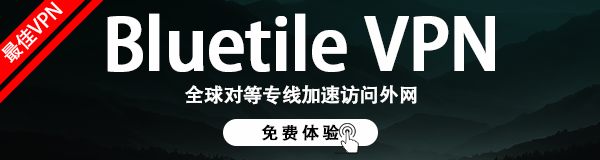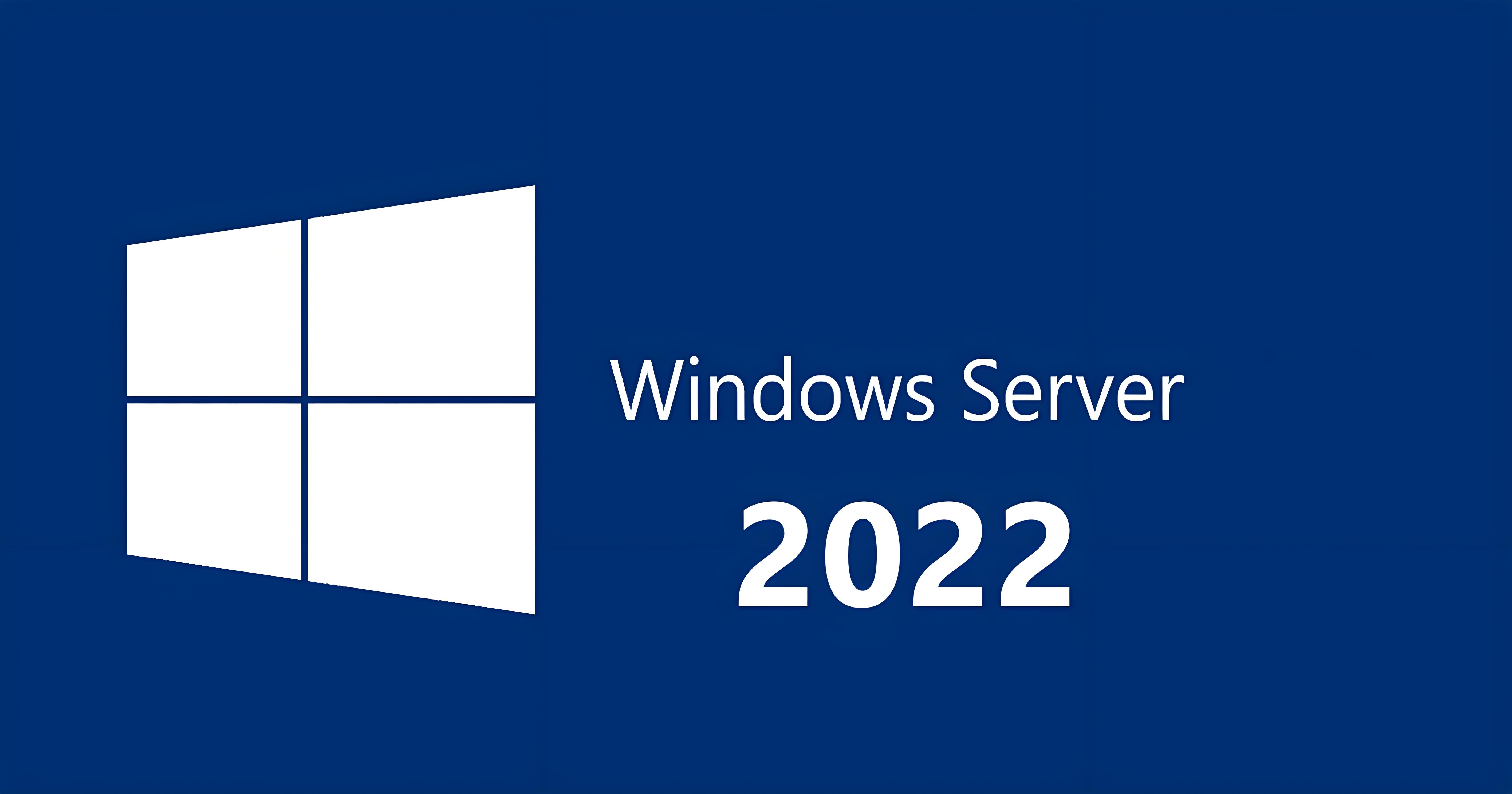说明
- 无限制全自动dd安装Windows;
- 突破没有VNC,没有救援模式,内存比dd包小的限制;
- 使用Debian Live CD中的busybox做中间媒介,经过复杂的处理使本机的网络参数传进Windows操作系统中;
- 即使没有DHCP能够让Windows获取网络参数,也能让Windows操作系统在开机的第一时间能够连通网络;
- 本站所提供的脚本及安装包均来源于网络并通过测试;
- 特别注意:脚本不适用于OpenVZ构架的服务器,请勿尝试;
安装依赖
更新系统
Debian/Ubuntu:apt-get updateRedHat/CentOS:yum update
必要依赖
Debian/Ubuntu:apt-get install -y xz-utils openssl gawk fileRedHat/CentOS:yum install -y xz openssl gawk file
一键脚本
示例脚本,补全DD包直连地址后运行即可;
wget --no-check-certificate -qO InstallNET.sh 'https://sunpma.com/other/oss/InstallNET.sh' && bash InstallNET.sh -dd '[Windows DD包直链地址]'
精简版DD包
如果没有自己的DD包,可以使用博主提供的包,从以下版本中选择自己需要的系统,然后输入一键脚本即可;
# DD Windows Server 2008 R2 64位 精简版 [账户Administrator密码nat.ee]wget --no-check-certificate -qO InstallNET.sh 'https://sunpma.com/other/oss/InstallNET.sh' && bash InstallNET.sh -dd 'https://oss.sunpma.com/Windows/Win_Server2008R2_sp1_64_Administrator_nat.ee.gz'# DD Windows Server 2012 R2 64位 精简版 [账户Administrator密码nat.ee]wget --no-check-certificate -qO InstallNET.sh 'https://sunpma.com/other/oss/InstallNET.sh' && bash InstallNET.sh -dd 'https://oss.sunpma.com/Windows/Win_Server2012R2_64_Administrator_nat.ee.gz'# DD Windows Server 2016 64位 精简版 [账户Administrator密码nat.ee]wget --no-check-certificate -qO InstallNET.sh 'https://sunpma.com/other/oss/InstallNET.sh' && bash InstallNET.sh -dd 'https://oss.sunpma.com/Windows/Win_Server2016_64_Administrator_nat.ee.gz'# DD Windows Server 2019 64位 精简版 [账户Administrator密码WinSrv2019dc-Chinese]wget --no-check-certificate -qO InstallNET.sh 'https://sunpma.com/other/oss/InstallNET.sh' && bash InstallNET.sh -dd 'https://oss.sunpma.com/Windows/Win_Server2019_64_Administrator_WinSrv2019dc-Chinese.gz'# DD Windows Server 2022 64位 精简版 [账户Administrator密码nat.ee]wget --no-check-certificate -qO InstallNET.sh 'https://sunpma.com/other/oss/InstallNET.sh' && bash InstallNET.sh -dd 'https://oss.sunpma.com/Windows/Win_Server2022_64_Administrator_nat.ee.gz'# DD Windows7 32位 精简版 [账户Administrator密码nat.ee]wget --no-check-certificate -qO InstallNET.sh 'https://sunpma.com/other/oss/InstallNET.sh' && bash InstallNET.sh -dd 'https://oss.sunpma.com/Windows/Win7_86_Administrator_nat.ee.gz'# DD Windows7 sp1 64位 企业精简版 [账户Administrator密码nat.ee]wget --no-check-certificate -qO InstallNET.sh 'https://sunpma.com/other/oss/InstallNET.sh' && bash InstallNET.sh -dd 'https://oss.sunpma.com/Windows/Win7_sp1_64_Administrator_nat.ee.gz'# DD Windows8.1 64位 专业精简版 [账户Administrator密码nat.ee]wget --no-check-certificate -qO InstallNET.sh 'https://sunpma.com/other/oss/InstallNET.sh' && bash InstallNET.sh -dd 'https://oss.sunpma.com/Windows/Win8.1_64_Administrator_nat.ee.gz'# DD Windows10 2016LTSB 64位 企业深度精简版 [账户Administrator密码nat.ee]wget --no-check-certificate -qO InstallNET.sh 'https://sunpma.com/other/oss/InstallNET.sh' && bash InstallNET.sh -dd 'https://oss.sunpma.com/Windows/Win10_2016LTSB_64_Administrator_nat.ee.gz'# DD Windows10 2019LTSC 64位 企业深度精简版 [账户Administrator密码nat.ee]wget --no-check-certificate -qO InstallNET.sh 'https://sunpma.com/other/oss/InstallNET.sh' && bash InstallNET.sh -dd 'https://oss.sunpma.com/Windows/Win10_2019LTSC_64_Administrator_nat.ee.gz'# DD Windows10 2021LTSC 64位 企业深度精简版 [账户Administrator密码nat.ee]wget --no-check-certificate -qO InstallNET.sh 'https://sunpma.com/other/oss/InstallNET.sh' && bash InstallNET.sh -dd 'https://oss.sunpma.com/Windows/Win10_2021LTSC_64_Administrator_nat.ee.gz'
完整版DD包
# DD Windows Server 2012 R2 Datacenter 64位 [账户administrator密码Password147]wget --no-check-certificate -qO InstallNET.sh 'https://sunpma.com/other/oss/InstallNET.sh' && bash InstallNET.sh -dd 'https://oss.sunpma.com/Windows/Whole/cn_windows2012r2_administrator_Password147.gz'# DD Windows Server 2016 Datacenter 64位 [账户administrator密码Password147]wget --no-check-certificate -qO InstallNET.sh 'https://sunpma.com/other/oss/InstallNET.sh' && bash InstallNET.sh -dd 'https://oss.sunpma.com/Windows/Whole/cn_windows2016_administrator_Password147.gz'# DD Windows Server 2019 Datacenter 64位 [账户administrator密码Password147]wget --no-check-certificate -qO InstallNET.sh 'https://sunpma.com/other/oss/InstallNET.sh' && bash InstallNET.sh -dd 'https://oss.sunpma.com/Windows/Whole/cn_windows2019_administrator_Password147.gz'# DD Windows Server 2022 Datacenter 64位 [账户administrator密码Teddysun.com]wget --no-check-certificate -qO InstallNET.sh 'https://sunpma.com/other/oss/InstallNET.sh' && bash InstallNET.sh -dd 'https://oss.sunpma.com/Windows/Whole/Win_Server2022_20344.1_x64_administrator_Teddysun.com.gz'# DD Windows10 Pro 20h1 19043.928 64位 [账户administrator密码Teddysun.com]wget --no-check-certificate -qO InstallNET.sh 'https://sunpma.com/other/oss/InstallNET.sh' && bash InstallNET.sh -dd 'https://oss.sunpma.com/Windows/Whole/Win10_Pro_20h1_19043.928_x64_administrator_Teddysun.com.gz'# DD Windows10 Pro 20h2 19042.630 64位 [账户administrator密码Teddysun.com]wget --no-check-certificate -qO InstallNET.sh 'https://sunpma.com/other/oss/InstallNET.sh' && bash InstallNET.sh -dd 'https://oss.sunpma.com/Windows/Whole/Win10_Pro_20h2_19042.630_x64_administrator_Teddysun.com.gz'# DD Windows7 sp1 64位 [账户Administrator密码nat.ee]wget --no-check-certificate -qO InstallNET.sh 'https://sunpma.com/other/oss/InstallNET.sh' && bash InstallNET.sh -dd 'https://oss.sunpma.com/Windows/Whole/Win7_sp1_64_Administrator_nat.ee.gz'# DD Windows8.1 64位 [账户Administrator密码nat.ee]wget --no-check-certificate -qO InstallNET.sh 'https://sunpma.com/other/oss/InstallNET.sh' && bash InstallNET.sh -dd 'https://oss.sunpma.com/Windows/Whole/Win8.1_64_Administrator_nat.ee.gz'# DD Windows10 2019LTSC 64位 [账户Administrator密码nat.ee]wget --no-check-certificate -qO InstallNET.sh 'https://sunpma.com/other/oss/InstallNET.sh' && bash InstallNET.sh -dd 'https://oss.sunpma.com/Windows/Whole/Win10_LTSC_64_Administrator_nat.ee.gz'# DD Windows10 2021LTSC 64位 [账户administrator密码Teddysun.com]wget --no-check-certificate -qO InstallNET.sh 'https://sunpma.com/other/oss/InstallNET.sh' && bash InstallNET.sh -dd 'https://oss.sunpma.com/Windows/Whole/Win10_2021LTSC_64_administrator_Teddysun.com.gz'# DD Windows11 工作站专业版 21H2 64位 [账户administrator密码Teddysun.com]wget --no-check-certificate -qO InstallNET.sh 'https://sunpma.com/other/oss/InstallNET.sh' && bash InstallNET.sh -dd 'https://oss.sunpma.com/Windows/Whole/Win11_Pro_for_Workstations_21H2_administrator_Teddysun.com.gz'
Oracle甲骨文
此DD包仅适用于Oracle甲骨文DD安装Windows使用;(注意:不适用于新出的ARM框架机型)
# DD Windows7 sp1 64位 企业精简版 [账户Administrator密码nat.ee]wget --no-check-certificate -qO InstallNET.sh 'https://sunpma.com/other/oss/InstallNET.sh' && bash InstallNET.sh -dd 'https://oss.sunpma.com/Windows/Oracle_Win7_sp1_64_Administrator_nat.ee.gz'# DD Windows8.1 64位 企业精简版 [账户Administrator密码nat.ee]wget --no-check-certificate -qO InstallNET.sh 'https://sunpma.com/other/oss/InstallNET.sh' && bash InstallNET.sh -dd 'https://oss.sunpma.com/Windows/Oracle_Win8.1_64_Administrator_nat.ee.gz'# DD Windows10 2016LTSB 64位 企业深度精简版 [账户Administrator密码nat.ee]wget --no-check-certificate -qO InstallNET.sh 'https://sunpma.com/other/oss/InstallNET.sh' && bash InstallNET.sh -dd 'https://oss.sunpma.com/Windows/Oracle_Win10_2016LTSB_64_Administrator_nat.ee.gz'# DD Windows10 2019LTSC 64位 企业深度精简版 [账户Administrator密码nat.ee]wget --no-check-certificate -qO InstallNET.sh 'https://sunpma.com/other/oss/InstallNET.sh' && bash InstallNET.sh -dd 'https://oss.sunpma.com/Windows/Oracle_Win10_2019LTSC_64_Administrator_nat.ee.gz'# DD Windows10 2021LTSC 64位 企业深度精简版 [账户Administrator密码nat.ee]wget --no-check-certificate -qO InstallNET.sh 'https://sunpma.com/other/oss/InstallNET.sh' && bash InstallNET.sh -dd 'https://oss.sunpma.com/Windows/Oracle_Win10_2021LTSC_64_Administrator_nat.ee.gz'# DD Windows Server 2008 R2 64位 精简版 [账户Administrator密码nat.ee]wget --no-check-certificate -qO InstallNET.sh 'https://sunpma.com/other/oss/InstallNET.sh' && bash InstallNET.sh -dd 'https://oss.sunpma.com/Windows/Oracle_Win_Server2008R2_sp1_64_Administrator_nat.ee.gz'# DD Windows Server 2012 R2 64位 精简版 [账户Administrator密码nat.ee]wget --no-check-certificate -qO InstallNET.sh 'https://sunpma.com/other/oss/InstallNET.sh' && bash InstallNET.sh -dd 'https://oss.sunpma.com/Windows/Oracle_Win_Server2012R2_64_Administrator_nat.ee.gz'# DD Windows Server 2016 64位 精简版 [账户Administrator密码nat.ee]wget --no-check-certificate -qO InstallNET.sh 'https://sunpma.com/other/oss/InstallNET.sh' && bash InstallNET.sh -dd 'https://oss.sunpma.com/Windows/Oracle_Win_Server2016_64_Administrator_nat.ee.gz'# DD Windows Server 2022 64位 企业深度精简版 [账户Administrator密码nat.ee]wget --no-check-certificate -qO InstallNET.sh 'https://sunpma.com/other/oss/InstallNET.sh' && bash InstallNET.sh -dd 'https://oss.sunpma.com/Windows/Oracle_Win_Server2022_64_Administrator_nat.ee.gz'
阿里云
以下DD包适用于阿里云DD安装Windows使用;
# DD Windows7 32位 精简版 [账户Administrator密码nat.ee]wget --no-check-certificate -qO InstallNET.sh 'https://sunpma.com/other/oss/InstallNET.sh' && bash InstallNET.sh -dd 'https://oss.sunpma.com/Windows/Aliyun_Win7_86_Administrator_nat.ee.gz'# DD Windows10 2019LTSC 64位 企业深度精简版 [账户Administrator密码nat.ee]wget --no-check-certificate -qO InstallNET.sh 'https://sunpma.com/other/oss/InstallNET.sh' && bash InstallNET.sh -dd 'https://oss.sunpma.com/Windows/Aliyun_Win10_2019LTSC_64_Administrator_nat.ee.gz'# DD Windows10 2021LTSC 64位 企业深度精简版 [账户Administrator密码nat.ee]wget --no-check-certificate -qO InstallNET.sh 'https://sunpma.com/other/oss/InstallNET.sh' && bash InstallNET.sh -dd 'https://oss.sunpma.com/Windows/Aliyun_Win10_2021LTSC_64_Administrator_nat.ee.gz'
Azure微软云
以下DD包适用于Azure微软云DD安装Windows使用;
# DD Windows Server 2008 R2 64位 精简版[账户Administrator密码nat.ee]wget --no-check-certificate -qO InstallNET.sh 'https://sunpma.com/other/oss/InstallNET.sh' && bash InstallNET.sh -dd 'https://oss.sunpma.com/Windows/Win_Server2008R2_sp1_64_Administrator_nat.ee.gz'# DD Windows Server 2012 R2 64位 精简版[账户Administrator密码nat.ee]wget --no-check-certificate -qO InstallNET.sh 'https://sunpma.com/other/oss/InstallNET.sh' && bash InstallNET.sh -dd 'https://oss.sunpma.com/Windows/Oracle_Win_Server2012R2_64_Administrator_nat.ee.gz'# DD Windows Server 2016 64位 精简版 [账户Administrator密码nat.ee]wget --no-check-certificate -qO InstallNET.sh 'https://sunpma.com/other/oss/InstallNET.sh' && bash InstallNET.sh -dd 'https://oss.sunpma.com/Windows/Win_Server2016_64_Administrator_nat.ee.gz'# DD Windows Server 2022 64位 精简版 [账户Administrator密码nat.ee]wget --no-check-certificate -qO InstallNET.sh 'https://sunpma.com/other/oss/InstallNET.sh' && bash InstallNET.sh -dd 'https://oss.sunpma.com/Windows/Win_Server2022_64_Administrator_nat.ee.gz'# DD Windows7 sp1 64位 企业精简版 Hyper-V Xen Nvme [账户Administrator密码nat.ee]wget --no-check-certificate -qO InstallNET.sh 'https://sunpma.com/other/oss/InstallNET.sh' && bash InstallNET.sh -dd 'https://oss.sunpma.com/Windows/Win7_sp1_64_Hv_Xen_Nvme_Administrator_nat.ee.gz'# DD Windows8.1 64位 适量精简版 [账户Administrator密码Vicer]wget --no-check-certificate -qO InstallNET.sh 'https://sunpma.com/other/oss/InstallNET.sh' && bash InstallNET.sh -dd 'https://oss.sunpma.com/Windows/Win8.1_64_Administrator_Vicer.gz'# DD Windows10 2019LTSC 64位 企业适量精简版 [账户Administrator密码Vicer]wget --no-check-certificate -qO InstallNET.sh 'https://sunpma.com/other/oss/InstallNET.sh' && bash InstallNET.sh -dd 'https://oss.sunpma.com/Windows/Win10_2019LTSC_64_Administrator_Vicer.gz'
其它脚本
先使用以下命令及脚本重新安装系统为Debian 10然后再使用此脚本选择自定义链接Custom image安装Windows
Debian 10默认登录账号和密码:root / Pwd@Linux
apt-get install wget sudo net-tools xz-utils openssl gawk file wget -yapt-get update -yapt-get upgrade -yapt-get install -y xz-utils openssl gawk fileapt-get install -y xz-utils openssl gawk file wget screen && screen -S osapt-get install virt-what -yvirt-whatapt-get install build-essential libpcsclite1 -ywget --no-check-certificate -O AutoReinstall.sh https://git.io/AutoReinstall.sh && bash AutoReinstall.shhttps://oss.sunpma.com/Windows/Win7_sp1_64_Hv_Xen_Administrator_nat.ee.gz
GCP谷歌云
GCP谷歌云OVH云服务器等需要指定网络参数安装的方式,示例为GCP谷歌云
# 将X.X.X.X替换为自己的网络参数.# --ip-addr :IP Address/内网IP地址# --ip-mask :Netmask /子网掩码# --ip-gate :Gateway /网关wget --no-check-certificate -qO InstallNET.sh 'https://sunpma.com/other/oss/InstallNET.sh' && bash InstallNET.sh --ip-addr X.X.X.X --ip-mask X.X.X.X --ip-gate X.X.X.X -dd 'DD包 直链地址'
例:
替换--ip-addr后面的X.X.X.X为你自己的内网IP,注意查看ip-gate网关信息是否于你机器的网关相同;
在GCP谷歌云 Debian / Ubuntu 测试成功, CentOS 未测试;
账户:Administrator 密码:nat.ee
GCP谷歌云 香港
wget --no-check-certificate -qO InstallNET.sh 'https://sunpma.com/other/oss/InstallNET.sh' && bash InstallNET.sh --ip-addr X.X.X.X --ip-mask 255.255.255.0 --ip-gate 10.170.0.1 -dd 'https://oss.sunpma.com/Windows/Win7_sp1_64_Administrator_nat.ee.gz'
GCP谷歌云-台湾
wget --no-check-certificate -qO InstallNET.sh 'https://sunpma.com/other/oss/InstallNET.sh' && bash InstallNET.sh --ip-addr X.X.X.X --ip-mask 255.255.255.0 --ip-gate 10.140.0.1 -dd 'https://oss.sunpma.com/Windows/Win7_sp1_64_Administrator_nat.ee.gz'
连接上后如果遇到无法打开网页的情况,修改DNS即可
8.8.8.88.8.4.4
OVH
此DD包仅适用于OVH云服务器DD Win使用
说明:OVH需要使用网络参数进行安装,博主并未进行测试,这里仅提供直链安装包;
https://oss.sunpma.com/Windows/win/OVH_Win7_64_administrator_www.80host.com.gz
关于激活
如果不能使用KMS激活,可以试试下面的Key(不一定都能成功激活)
Windows 7 企业版KMS密钥:33PXH-7Y6KF-2VJC9-XBBR8-HVTHH / RHTBY-VWY6D-QJRJ9-JGQ3X-Q2289 / H8PDJ-H4NKW-3GKH7-YHKJ7-4C2JRWindows 8.1 专业版KMS密钥:GCRJD-8NW9H-F2CDX-CCM8D-9D6T9Windows 10 LTSC 2019 企业版KMS密钥:M7XTQ-FN8P6-TTKYV-9D4CC-J462DWindows Server 2019 数据中心版KMS密钥:WMDGN-G9PQG-XVVXX-R3X43-63DFG
右键以管理员身份运行CMD(命令提示符),依次执行下面的命令;
slmgr.vbs -upkslmgr.vbs -ipk KMS密钥slmgr.vbs -atoslmgr.vbs -dlv
Windows服务器开启Ping功能,打开系统运行服务 Win+R 输入命令
# 开启Ping ##netsh firewall set icmpsetting 8# 关闭Ping ##netsh firewall set icmpsetting 8 disable
声明:本站所有文章,如无特殊说明或标注,均为本站原创发布。任何个人或组织,在未征得本站同意时,禁止复制、盗用、采集、发布本站内容到任何网站、书籍等各类媒体平台。如若本站内容侵犯了原著者的合法权益,可联系我们进行处理。